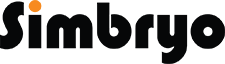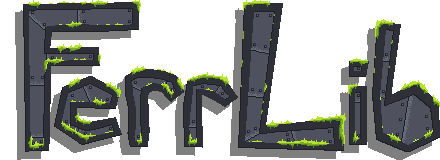Ferr2D Guickstart Guide
You'll find that the basics of Ferr2D are remarkably simple! So first things first, you can add a 2D terrain object using either the menu (GameObject->Create Ferr2D Terrain), or with the keyboard shortcuts (Ctrl+T, or Ctrl+Shift+T for terrain without colliders on).
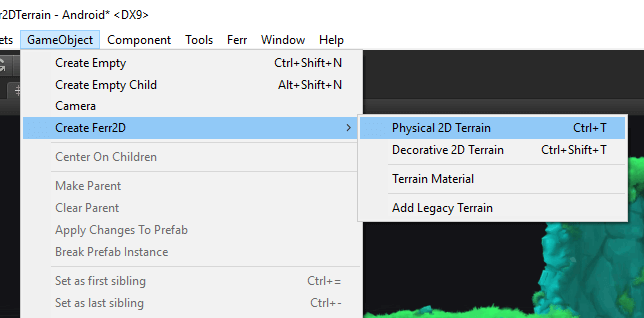
A Terrain Material selection window will pop up! Here you can choose a Terrain Material using the Unity object picker at the top, or select a Terrain Material from the recently used list below it! Press "Confirm" once you've picked one out.
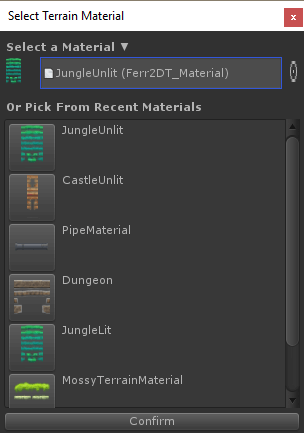
Once the terrain is in, you can drag the control points around to move them, click on the (+) buttons to add new control points at the midpoints, or Shift+Click to add new control points anywhere. You can also Alt+Click any control point to delete it, Alt+Click on a scale or edge override handle to reset it, and hold Ctrl to snap to grid!
You can also C+Click a control point to change its curve mode! The control point closest to the mouse will display a path scale handle, and the path segment closest to the cursor will also show an edge override handle.
Drag selecting will allow you to select and modify multiple control points at the same time. Any handle modifications will affect all currently selected control points!
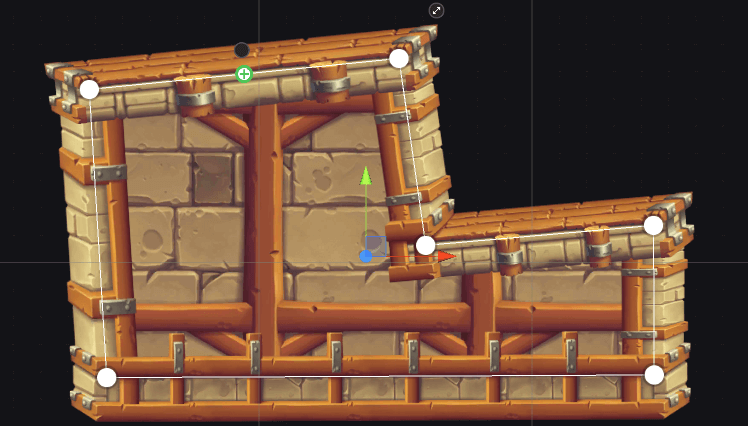
The scene toolbar gives you quick access to extra options for editing and viewing your terrain! Show Help displays a quick reference for the most common shortcuts, Snap Global/Local/Relative changes what grid space holding Ctrl snaps to, and Smart Snap will snap path points to the axes of other path points on the terrain whenever it's enabled! Segment Lock Mode will switch the handles to allow locking in body segment sprites, if your terrain material has multiple body segments on an edge! The last three options display or hide extra visual information about the terrain.

Here's a quick list of shortcuts you can use with Ferr2D Terrain:
| CTRL+T: | Add a terrain object. |
| SHIFT+Click: | Add a control point. |
| C+Click: | Change control point curve mode. |
| ALT+Click: | Removes a control point, or resets a handle. |
| CTRL+Drag: | Snap move a control points. |
| CTRL+L: | Toggle Segment Lock Mode. |
| CTRL+R: | Toggle Smart Snap. |