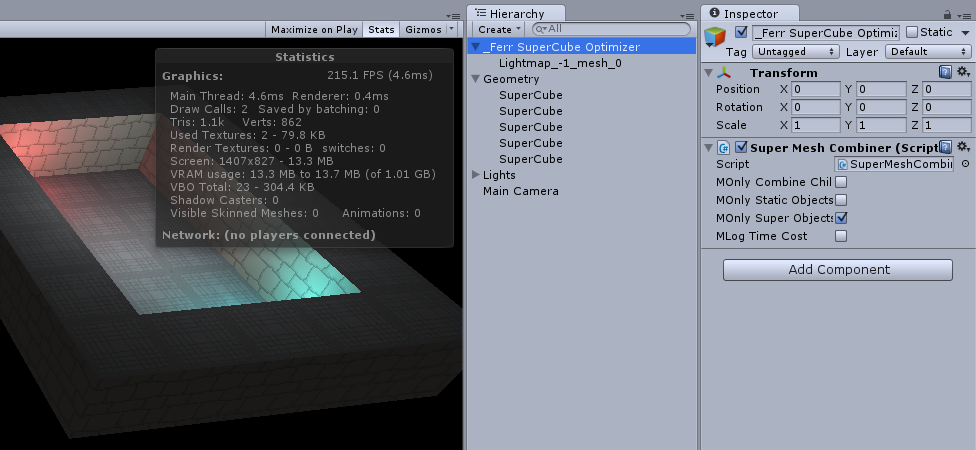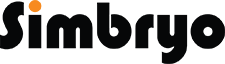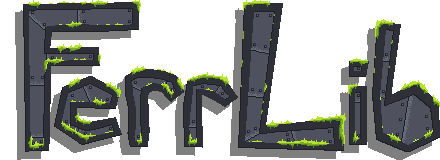Ferr SuperCube Quickstart Guide
First things first! If you ever forget something about SuperCube, Go to Tools->Ferr SuperCube->Cheat Sheet! Remember it, and it will treat you well =D
You can start by creating a SuperCube with Ctrl+Alt+C, or Tools->Ferr SuperCube->SuperCube.
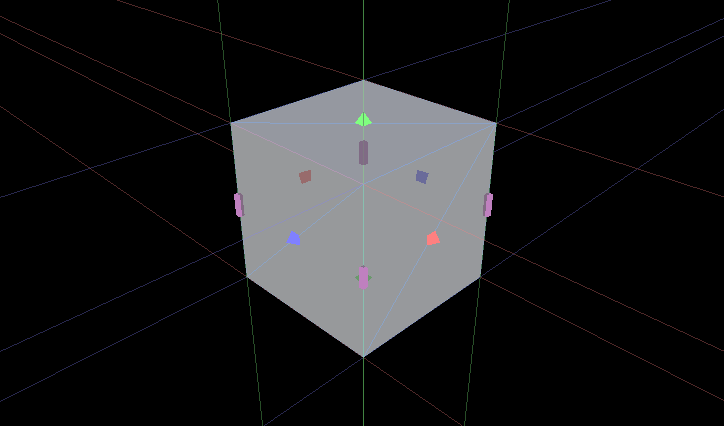
Drag the handles to resize the cube, use Ctrl to disable snapping. Check in Edit->Preferences->Ferr SuperCube to make Ctrl snap instead!
If the Unity transform gizmo is getting in your way, hold down shift to hide it temporarily!
You can also drag-drop materials onto specific faces when a SuperCube is selected.
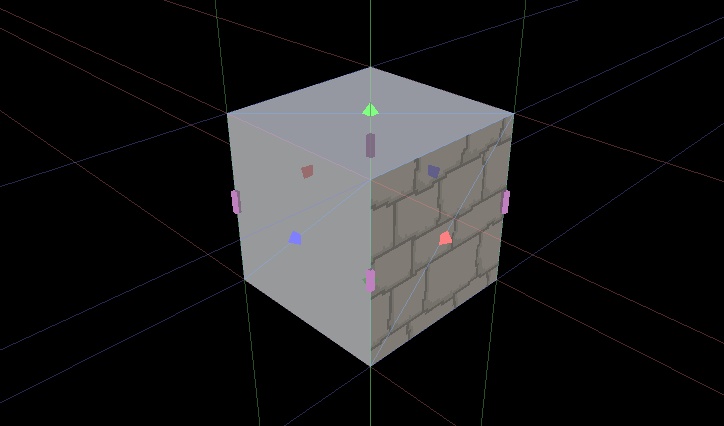
Using Alt, you can toggle faces on and off, this can be used to reduce geometry in spots where the faces are no longer visible!
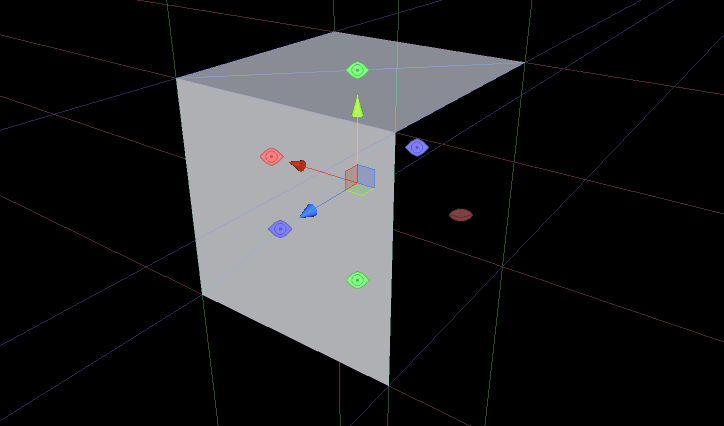
Using Ctrl+Alt, you can 'extrude' faces. Note, this is not a true extrude, this is just a duplicate of the cube with the same settings placed next to the face! It’s a nice shortcut to speed up level design!
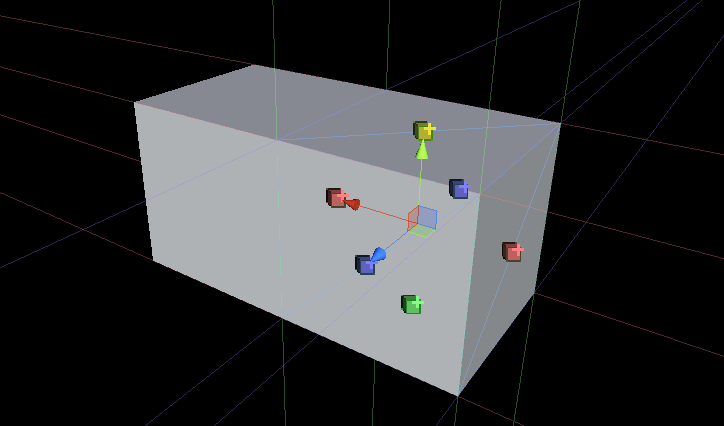
There is also an optimizer object, Tools->Ferr SuperCube->Optimizer Object, you can use to combine meshes and reduce draw calls! SuperCube creates individual meshes for each object, so a small bit of attention to optimization can go a long ways to improve performance!
You can also focus the SuperMeshCombiner down to child objects, to only combine specific groups of objects. This can be useful to reduce calls while still leaving room for Unity to cull objects, especially in large scenes.